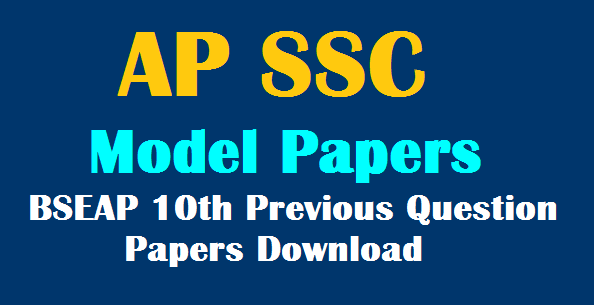TS SSC/10th Internal Marks Online Entry at bsetelangana.org
TS SSC/10th Internal Marks Online Entry at bsetelangana.org :TS SSC Internal Marks 2018 Online Entry,Telangana 10th Internal Marks Online Process,bsetelangana.org,TS SSC Online Application 2018
TS SSC/10th Internal Marks Online Entry at bsetelangana.org
Online entering of SSC Internal Marks by HM's From: 12th Feb 2018 to 26th Feb 2018
TS DGE has given RC No 01/J1/2017 Dated 07-03-2017 for uploading of SSC Internal Marks which Starts From 09-03-2017 Afternoon to 14-03-2017
Director of school Education has been given dates for uploading of formative assessment marks through web www.bsetelangana.org Headmasters of High Schools in Telangana State have to Login into Director of Government examinations website bsetelangana.org Website.We have to given bellow User Id and password .
- User ID ----SSC Code
- Password ---ssc code
Telangana SSC Internal Marks Feeding Link :Click Here (link is active)
Help Line Numbers for SSC Online
9346180688
9393797722
9347005006
9393711110
Timings:10.00 am To 6.00pm
 |
| TS SSC/10th Internal Marks Online Entry |
TS SSC/10th Internal Marks Online Entry Process
- Visit website bsetelangana.org
- Download the ‘User Manual for SSC/10th Internal Marks Entry’ from “Quick Links”.
- Read the User Manual thoroughly before proceeding further.
- Click “Online Application Form” link from “Quick Links”.
- Login with your credentials.
- After login click on ‘SSC/10th Internal Marks Entry’
- There are 10 studnets per page is displayed.
- Click ‘Edit’ button to enter SSC/10th Internal Marks
- After ‘Edit’,The student MNR SlNo and Name and Father Name is displayed
For OSSC students, the OSSC subjects are displayed. If any subject is ‘Exempted’ for OSSC students, the internal marks for that subject is not enabled to enter marks.
- 10.For PH students, if there are any subjects are ‘Exempted’, the SSC/10th internal marks for that subjects are not enabled for editing. You can skip those subjects.
- 11.Enter Subject wise marks, after entry click ‘Update’ button
- 12.If any Subject marks are not entered, the System will give error message
- 13.After ‘Update’ , the marks are placed in respective columns and Total SSC/10th Internal Marks are also displayed. Once Marks are entered the color of the row are changed to light Green color.
- 14.After ‘Entry’ Student SSC/10th internal marks can be ‘Edit’ by clicking ‘Edit’ button
- 15.After ‘Edit’ button is clicked, the marks are displayed for modifications.
- 16.Once all the Student’s SSC/10th internal marks entries are completed, the Print out of entered internal marks should be taken for verification. By clicking ‘Print’ button you can take print out of internal marks.
- 17.If you click ‘Print’ button but internal marks entry is pending, the system will display the error message.
- 18.Click ‘Print’ button to take print of internal marks report.
- 19.After completion of SSC/10th internal marks verification. If you found every thing is correct then click ‘Confirm’ button.
- 20.After ‘Confirm’ button is clicked, the system will ask for confirmation because once it was confirmed there will be no ‘Edit’ option will be given.
- 21.After successful confirmation, the success message is displayed.
- 22.After confirm, take 3 copies of internal marks report and take the signature of the student in 3 sets. You need to keep one copy in School records, one copy to Dy.Education Officer and send 3rd copy to DGE office through DEO.
Labels: notification